Whether you want to view your Commodore 64 on a vintage TV set or a modern wide-screen TV or monitor via HDMI, you can find out how to connect your computer below.
As with any computer, the “video out” options provided by the computer will dictate the options available to you when you connecting to a TV or monitor. Depending on the revision of your C64, it will have either a 5-pin or 8-pin video port, as shown below, that outputs a Composite video signal as well as audio. In the case of the 8-pin port, the luminance (Luma) and chrominance (Chroma) signals are separated allowing for an S-Video connector to be used if desired. Combined with the audio/video port is an RCA TV port that provides an analog signal tuned to channel 3 or 4 (based on your selection).

With this setup, we have several options depending on the type of TV/monitor you want to use. These options are listed below in no particular order.
Connecting to a TV/Monitor with Composite Inputs
If your TV/monitor has Composite audio/video inputs, then this will be the quickest and simplest way to connect your C64 to your display.
You will need a 5-pin or 8-pin DIN (depending on your video port) to RCA Composite converter cable to connect your C64 to your TV/monitor. If you don’t have one of these cables handy, you can generally find them on eBay at a decent price. If your the DIY type, you can make one fairly easy by soldering a few parts together.
Simply connect the DIN connector to the video port on the back of your C64 and the RCA jacks into your TV/monitor. These are typically color coded such that the yellow plug is for video and a red (and/or white) plug is for audio.
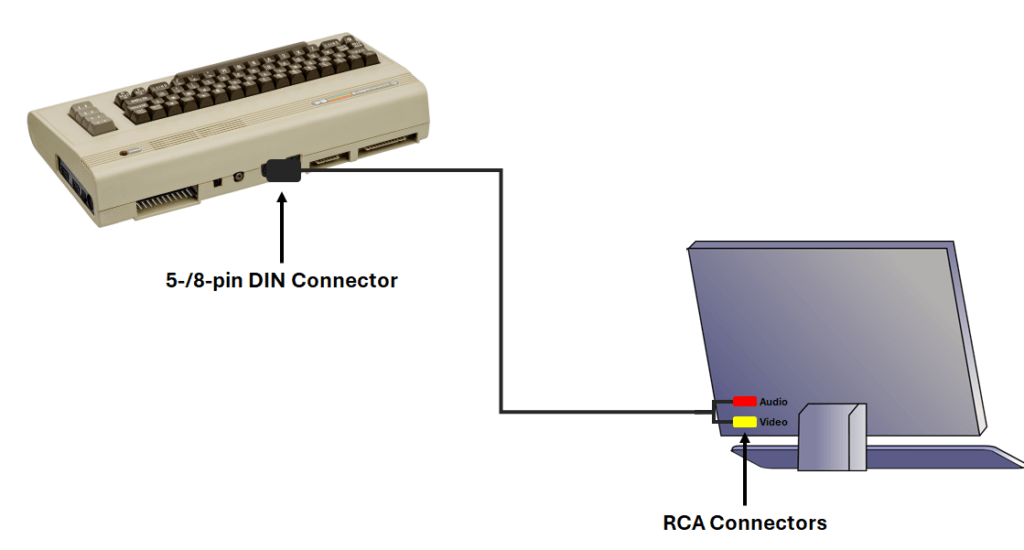
Connecting to a TV/Monitor with S-Video Inputs
If your TV/monitor has an S-Video input and your C64 has the 8-pin video port, you can use an 8-pin DIN to S-Video converter cable. Many of these converter cables will have both Composite and S-Video connectors on them.
If you don’t have one of these cables handy, you can generally find them on eBay at a decent price. If your the DIY type, you can make one fairly easy by soldering a few parts together.
Simply connect the DIN connector to the video port on the back of your C64 and the S-Video and audio plugs into your TV/monitor.
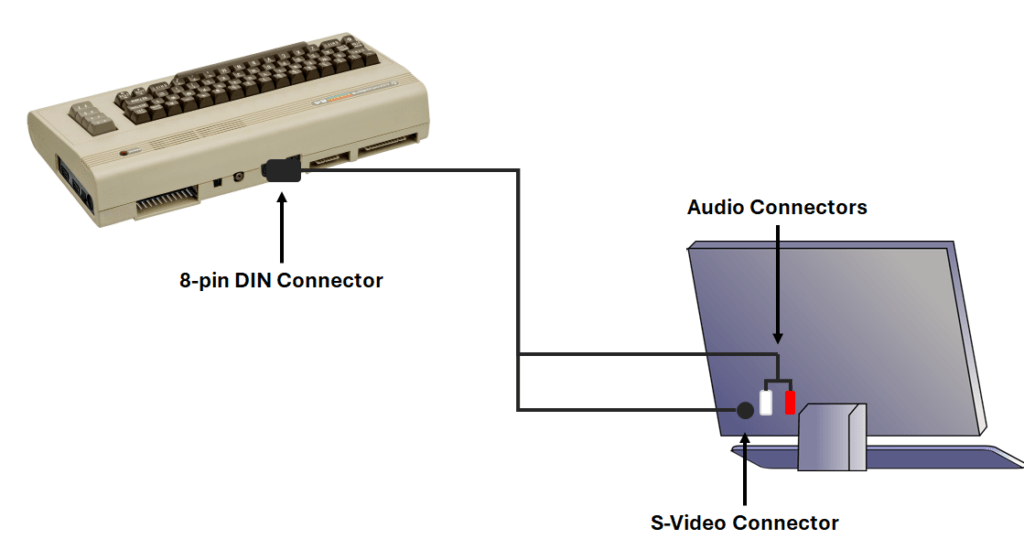
Connecting to a TV/Monitor with HDMI Inputs
The C64 predates the HDMI standard by roughly two decades; However, if your TV/monitor doesn’t have composite video input, but does have HDMI, you can still use it with your Commodore machine.
To do this, you will need a 5-pin or 8-pin DIN to RCA Composite converter cable (as mentioned in the section above) as well as a Composite-to-HDMI converter. These can be purchased from Amazon or eBay relatively cheaply ($5 to $15 U.S.).
Plug the 5-pin or 8-pin DIN connector into the C64’s video connector and the RCA plugs into the Composite-to-HDMI converter. You can then connect the converter to your TV/monitor using a standard HDMI cable. Also, most converters will require power. Many of them have a USB cable for power that can typically be plugged into your TV/monitor for power or a USB power brick plugged into a “mains” outlet.
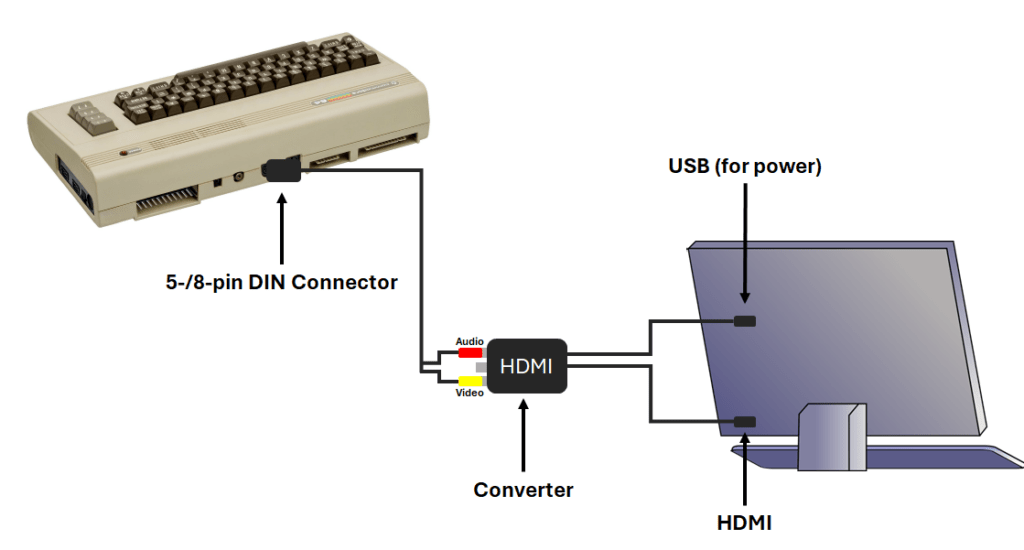
NOTE: If your TV/monitor has only DisplayPort available, or USB-C, you can utilize HDMI-to-DisplayPort converters or USB-C-to-HDMI converters readily available on Amazon and eBay.
Connecting to an Analog TV on Channel 3 or 4
If you happen to have an analog TV available, and you want to go full retro, you can connect your C64 to your TV in pretty much the same way the vast majority of C64 owners did when they first acquired their Commodore back in the early 1980’s.
You do this is with the built-in RF Modulator that is part of your Commodore 64.
Connect the TV port on the back of your C64 to the back of your TV using a single RCA-to-RCA Composite video cable (available on eBay and other sellers). You can connect to your TV either using the 300 ohm antenna connector or the 75 ohm coax connector (depending on your setup) with an appropriate adapter or TV/Game switchbox. You can get 300 ohm-to-75 ohm adapters if necessary.
Once connected, tune the TV to channel 3 or 4, depending on the channel selector switch on the back of your C64.
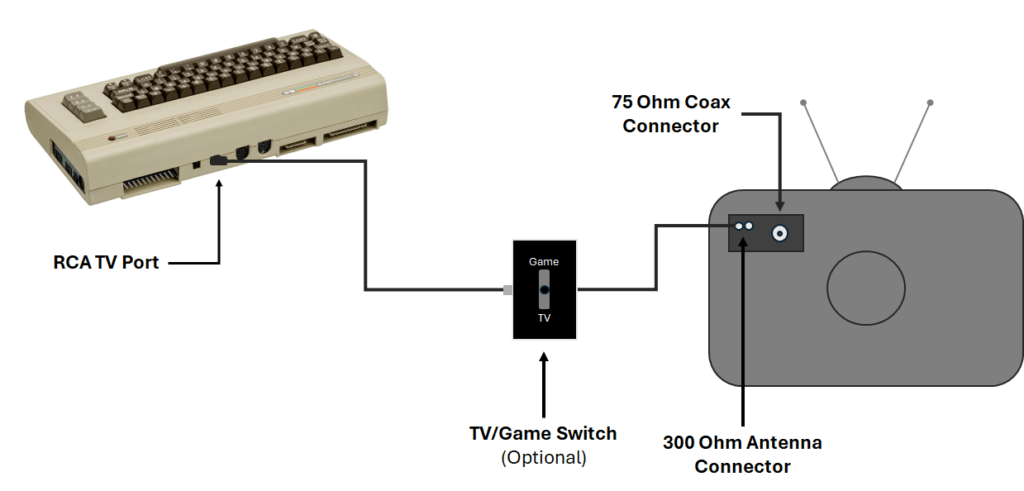
Notes
- 5-pin DIN Composite cables used with the Commodore VIC-20 are also compatible with the Commodore 64 (and vice-versa); However, the 8-pin DIN Composite cables used with the C64 cannot be used with the VIC-20 since the VIC-20 has only 5 pins on its video port.
- The 8-pion DIN Composite cables used with the Commodore 64 can also be used with the Commodore 128.
Other Configurations
If there are other configurations you would like to see in the instructions above (e.g., C64 to VGA, C64 to modern TV set on a specific channel), please let me know in the comments below and I will attempt to address it.
Also, I have a separate post titled Connecting Vintage Computers to TVs & Monitors where I discuss connecting vintage machines to various display types based on the type of video port(s) available. It covers a lot more scenarios than this post (which is for the C64 only) but is a bit harder to follow. My intent is to make several computer-specific posts like this one based on the current vintage computers I own (which is several!).
As always, thanks for reading and happy computing!
